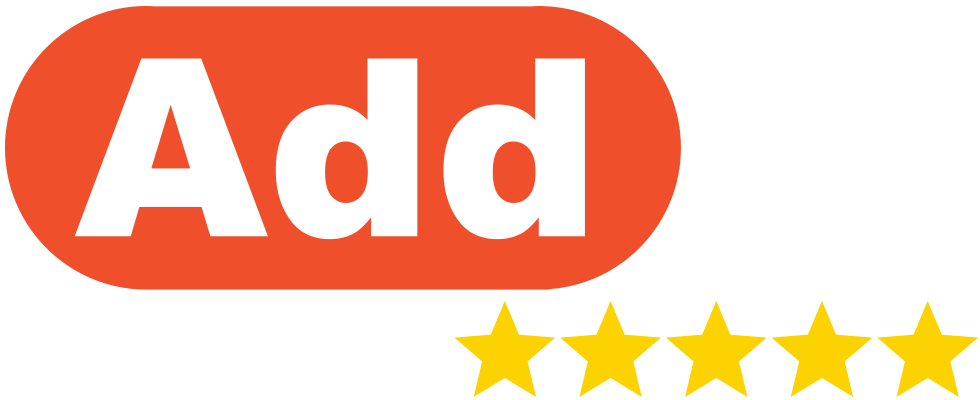|
The AddMe Reviews platform is capable of sending large batches of reviews to customers at once using customer data that has already been entered or by uploading customer data in bulk. You can also send individual review requests, send requests in bulk quickly, automate review requests using our BCC Email Automation, or include a request review link in your own emails. 1. In the left-hand navigation menu click ‘Reviews‘ and then the sub-menu ‘Campaign‘  2. Click the button labelled ‘Create Campaign‘ 3. Choose either an SMS or email campaign 4. Name your campaign in the textbox labelled ‘Campaign Name‘  5. If your business has multiple locations then choose the preferred store location(s)  6. Add your customers to the campaign: – Click on the textbox labelled ‘Customer‘ and begin typing the customer details to start searching through customer lists and select the appropriate customers – Click on ‘Customer list‘ to open a new dialogue box
IMPORTANT: If your business has multiple locations, customers can only be added when managing a specific location. Learn more about Uploading Customer Details.  7. In the content box, make any adjustments to the standard template. These default templates can be changed in the Template Settings 8. Finalise the campaign: – Click ‘Save Draft‘ so save your progress and return to the setup later – Click ‘Schedule‘ to select a date and time for the campaign to be processed – Click ‘Send‘ to send the campaign immediately  |