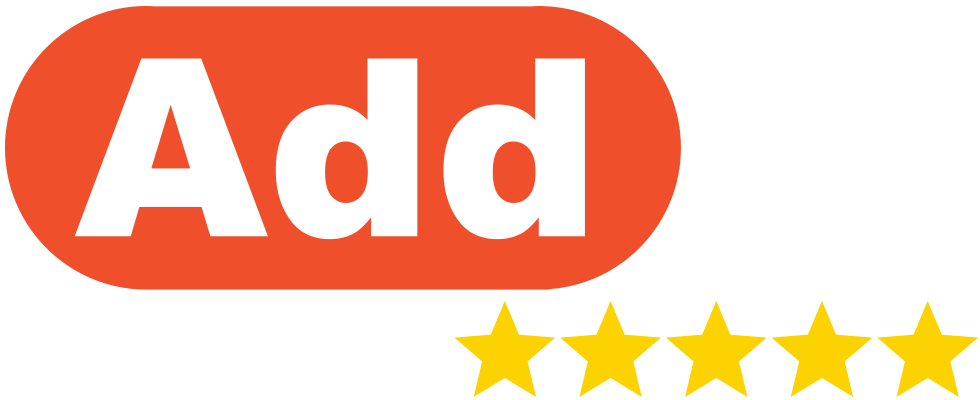The following is a guide to setting up and optimizing your business presence on Google My Business. We’ll cover the following topics:
Table Of Contents
Who is this Guide For?
Any business, or chain of businesses, that has customer-facing services can benefit from managing a Google My Business account as part of their Reputation Management and Digital Marketing strategies. There is a requirement in order to set up your Google My Business Profile that you have a physical location, but services are not required to be provided at that address. You can be a product or a service-service driven business, B2B or B2C. You can be a stand-alone store or a chain of stores. All business types are catered for within the Google Reviews platform. Some industries are also supported by other Review Platforms such as TripAdvisor, Yelp and others. While recommendations obtained in this guide will help with all review management, we discuss the specifics of Google My Business and Google Reviews. The industries that benefit most from actively managing their online reputation through review platforms include:
- Hospitality
- Retail
- Financial
- Automotive
- Service
- Healthcare and Medical Services
- Home
- Education
- Real Estate
Now that you have claimed or registered your Google My Business profile, what next?
Why is Google My Business important?
Google My Business is important for relevant businesses as it provides a highly visible and visual first point of contact that appears in related Search rankings – often above other organic and paid search results. Google My Business links consumer Google search activity, such as searches for local businesses and services in your area, to Google Maps, Google Reviews and other Google services. Over 50% of Google My Business listings get over 1,000 views per month. Optimizing and actively managing your Google My Business profile will allow you to make the most of these free and highly targeted views.
Setup and Optimize Google My Business
Google My Business is now known as Google Business Profile, as of late 2021. Name changes across the platform are still taking place, so for the purposes of this guide, we will refer to it as Google My Business and sometimes GMB. A Google My Business profile is required to accept Google Reviews for your business, as well as appearing in Google Maps and in organic local listings in Search Engine Results Pages (SERPs). Read this local 3 pack guide to learn how to optimize your business profile to appear at the top of search results for local SERPs. Google My Business is a service available to any customer-facing business, with a physical location. You don’t need to serve customers at that physical location, but it’s required for verification purposes. A critical first step in building out your Google Reviews is taking control and optimizing your Google My Business profile. There are two levels: Business Profile Manager The Business Profile Manager is the ‘top-level’ of the Google My Business account. From here you can manage settings and single or multiple Locations. Location Dashboard The Location Dashboard for each store provides a second layer of settings and is where the majority of activity and optimization is possible. We will go through the details of each below. We have created a pack which includes a Google My Business Setup Checklist and this article as a pdf. Click the link below to see actionable insights to help create a perfect GMB profile.
Download Your Free GMB Checklist
Business Profile Manager

This top-level view is particularly useful for multi-store businesses. The menu on the left-hand side can be broken down by:
Businesses
Allows you to add, manage and see the status of listed locations. Businesses can be grouped for easier management – for example by brand or by region.
Reviews
Aggregates reviews across all managed businesses.
Verifications
Google provides verification for individual businesses, or businesses in a ‘Chain’: same brand, different locations, ‘Service area’: no shop front but services an area and ‘Different brands’: locations that don’t share a brand. Verifications are most commonly provided by a written postcard, sometimes other options may appear depending on the history of the business, these might include: Phone, Email or Instant (via Google Search Console). Most commonly it’s a postcard. For new verifications, postcard delivery has been impacted by COVID and can take longer than in the past. You can operate a Google My Business Profile without verification, but functionality is limited.
Link To Ads
If you run Google Ads, and would like to link your ads to the closest store to your customer, you can link your Google My Business profile to your Google Ads account. Once linked, you can manage your ad details through Google Ads.
Settings
There are 15 alerts and notification settings under this section. Some are internal:
- Preferred email
- Important updates
- Business profile health
- Insights
- Feedback
And others are related to interactions with your profile or customers:
- Customer messages
- Customer reviews
- Questions and answers
- Bookings
- Quotes
- Photos
- Posts
- Reminders
These are important, and we recommend that all are checked. Next, we’ll look at the Location Dashboard.
Location Dashboard
At a location level, things get much more interesting and involved.

To get the most out of your Google My Business account for every location, you should ensure that your setup is thorough and planned. In the left-hand menu, the following menu items are crucial in setting up your account:
Info
More than simply, name, address and phone number. The info section has a huge amount of detail that you should have prepared before filling in. Many of these settings are intended to help customers find you and for Google to present your business to the right audience. Unique settings under the Info section include:
- Google Industries: That best reflects the products or services at that Location.
- Service area: Can be as specific as a suburb, or as broad as the entire country. Multiple suburbs, states or countries can be added to allow for a more detailed service area.
- Website: A URL that can be specific to the store location, or directly to any specific page.
- Appointment links: Multiple URLs can be added to any web-based booking services your Location might use. Display URLs are truncated and neat.
- Attributes: Similar to Category, allows a business to search from existing attributes that include: Form the business, Accessibility, Amenities, Crowd, Health and safety and Service options.
- Add a business description: 750 characters to describe your business. This should include Search Engine researched keywords that describe what you offer, what sets you apart, your history and anything else it might make you stand out or build trust. And a call to action. Don’t use this area for URLs or contact information. Keep it tight.

There are also a number of settings that can assist in the management of multiple stores or locations, including:
- Close this business on Google: During COVID this feature has been used to temporarily close locations.
- Advanced information: Includes Shop code, for internal store identification, Labels, to allow Location-specific services – using in-house language and a Google Ads location extensions phone. This allows tracking of Paid ads through a 3rd party service or to route numbers to different teams.
Three other settings under Info redirect to other sections and we’ll go through those further below; Category (under the Business name) is essentially a shortcut to Services, Products and Photos.
Services
Google Industries that best reflect the products or services at that location. You can select multiple categories. You can create a custom one if none fits best with you, and you can nominate one as a primary category.
Photos
Google My Business encourages rich content inclusion. You are encouraged to add photos for Interior, Exterior, At work, Team and even 360° photos. As a minimum you should include in your listing a cover photo (16:9 ratio, optimal 1024 x 576 px – min 480×276, max 2120×1192 px) a Logo (square, min 250 x 250 px) and Video, <30 seconds, 720p+, max 75MB. This can be a native video and doesn’t have to be a link to YouTube. We will discuss later how Photos are a great way to keep a Google My Business profile listing fresh.
Posts
Google My Business Posts are a great way to differentiate your listing, There are a number of different post types available:
- COVID-19 or Hours updates: A new post option allowing businesses to provide specific updates.
- Offers: Offer posts are a powerful potential marketing tool. Offer date ranges can be put in, along with Offer details, up to 10 photos can be added, with optional date ranges, Voucher codes, Link to redeem offer, and Terms and conditions. Businesses can plan offers well in advance.
- What’s new: Like an Offer post, but without the date ranges and redemption details. Up to 10 photos, and with the option of a Button and Link.
- Events: Like an Offer post, with the date ranges but without the redemption details. Up to 10 photos, and with the option of a Button and Link.
- Products: See Products, below.
Products


Only 4% of Google My Business listings utilize Products. This is a huge opportunity for your business to differentiate from the competition. Products can be physical or services and provide a range of options and information that is then presented in Search results to customers. These include:
- Photo: 16:9, optimally 1024 x 576 pixels. JPG or PNG
- Product name: 58 characters. Unique.
- Product category: 58 characters. Can be used across different products.
- Product price: Optional, with an option to show a price range
- Product description: 1000 characters. This is a larger text area than the business description and is unique per product.
- Button: If you select the optional button, you can then select from options including ‘Order online’, ‘Buy’, the Facebook favorite ‘Learn more’ or ‘Get offer’. A link (max 1500 characters) is available. Remember to use UTM tracking to identify GMB link clicks.
See even more tips in our Google My Business tips article with more information about how to optimize your information settings for your profile.
Managing Your Google My Business Listing
- Publish Google posts weekly
- Upload new Photos weekly
- Add and optimize Products
- Answer questions
- Collect and respond to reviews
With a range of post options available, build posting on your Google My Business pages as part of your content marketing and or social media marketing activities. If appropriate to your business, ensure you plan ahead with Offers and Event posts. Posting photos onto your Google My Business pages, as part of your content marketing and or social media marketing activities. Whether you are a service business, B2C retailer or high-end real-estate or car dealer, there are options to include, edit and update your Products. Review and update monthly. Make sure you answer the most common questions customers ask. Even if the information is already provided in your Google My Business details. Go above and beyond. Now that your business has established and optimized its Google My Business (Google Business Profile) listing, it’s time to collect and respond to the reviews you are requesting. As with the feedback above, it’s important to reply to questions and respond to feedback – both positive reviews and negative reviews. To streamline managing online Customer Reviews across locations and platforms, we recommend using a purpose-specific tool such as AddMe Reviews. Create a perfect Google Business profile by downloading our pack that includes this article as a PDF and a Google My Business Setup Checklist by clicking the link below.